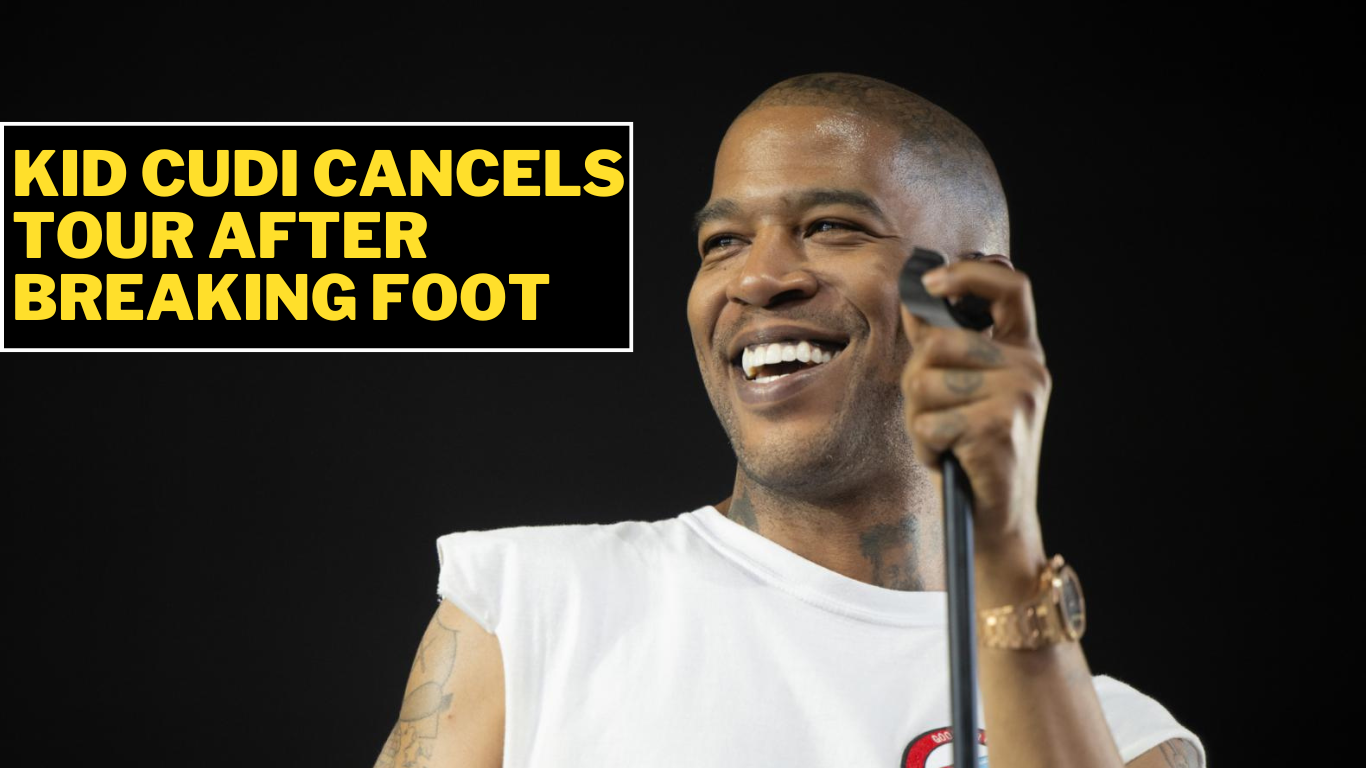
Kid Cudi Cancels Tour After Breaking Foot
Kid Cudi Cancels Tour: Fractures Foot at Coachella Rapper Kid Cudi cancels tour his … Read more

Ukraine Uses Long-Range Missiles On Russia secretly
Ukraine Uses Long-Range Missiles On Russia In a significant escalation of its military capabilities, … Read more
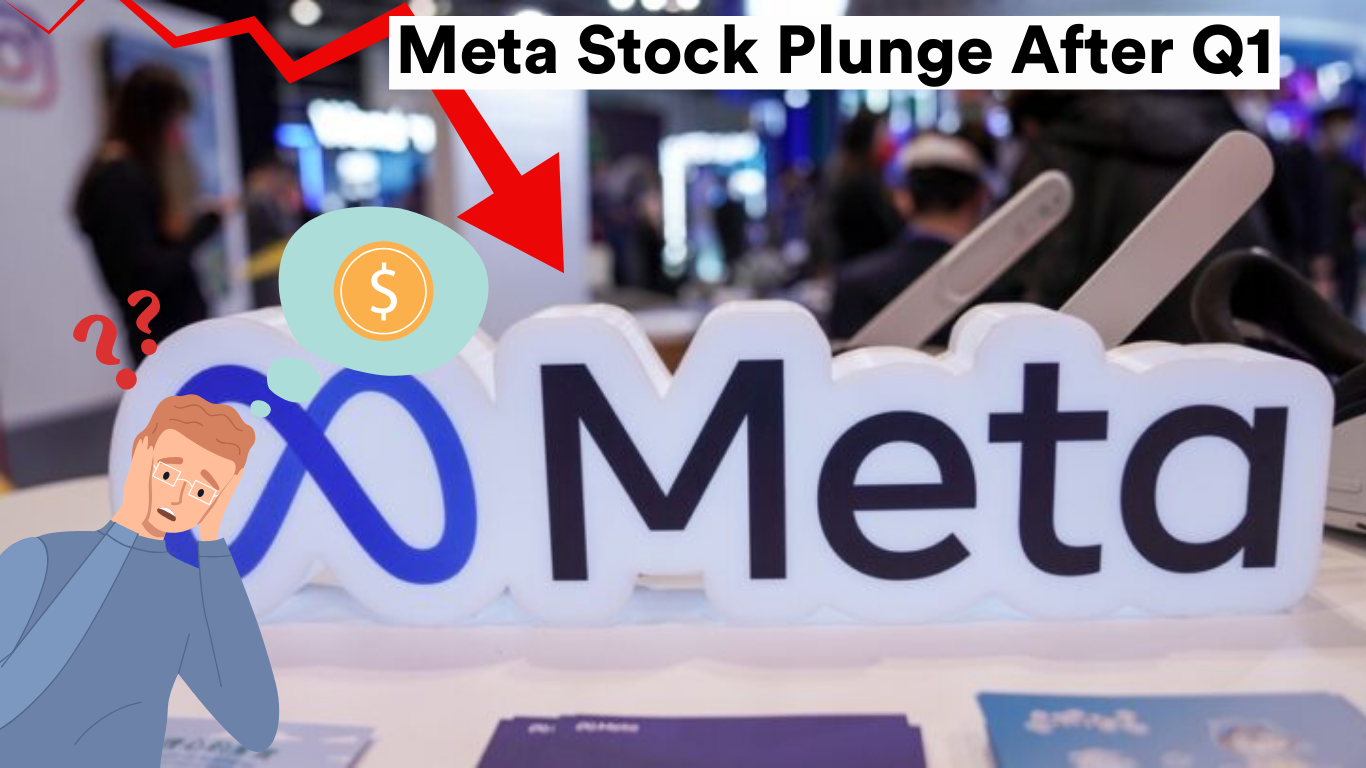
Meta Stock Fall by over 15% during after-hours trading on Wednesday
Brief: Meta Stock Fall by over 15% during after-hours trading on Wednesday. Meta delivered … Read more
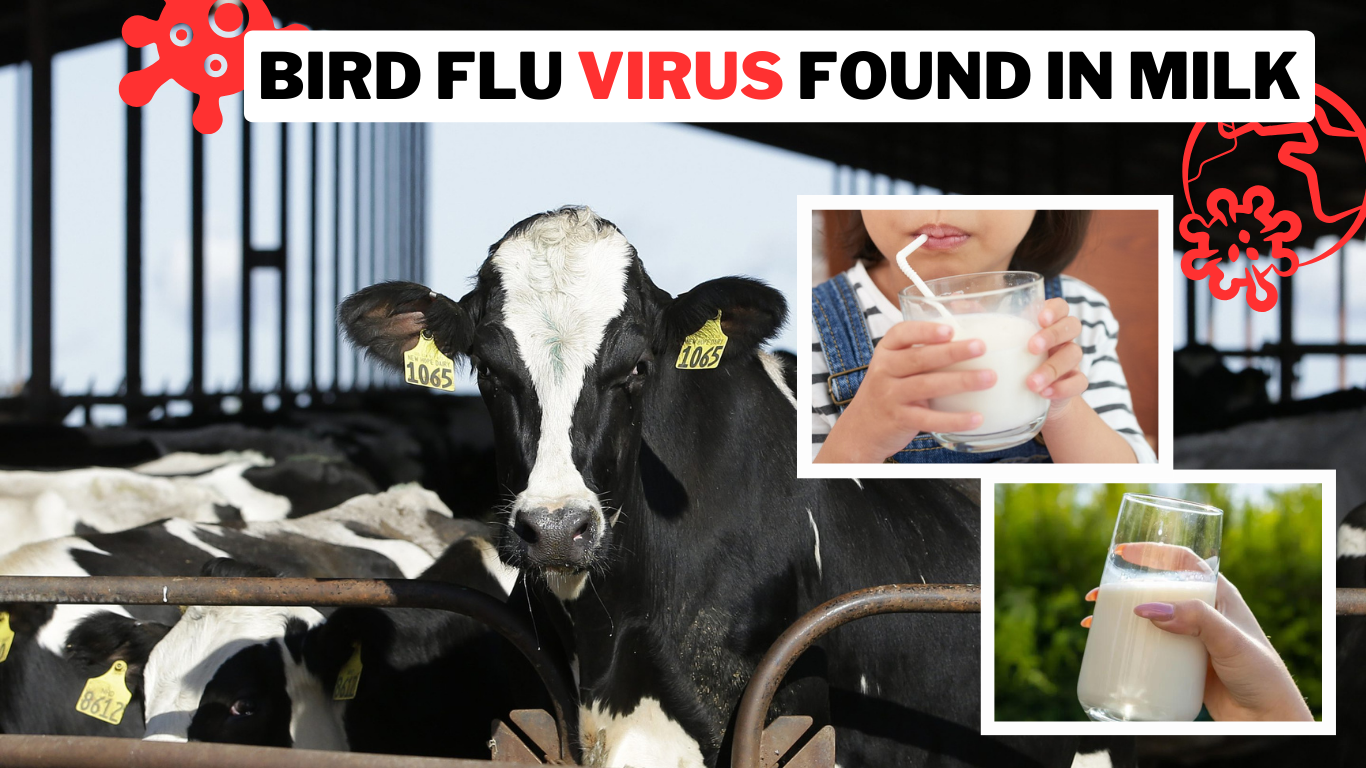
Bird Flu Virus Found in Milk: FDA Detects Traces in Pasteurized Samples
Bird Flu Virus Found in Milk The U.S. Food and Drug Administration (FDA) disclosed … Read more
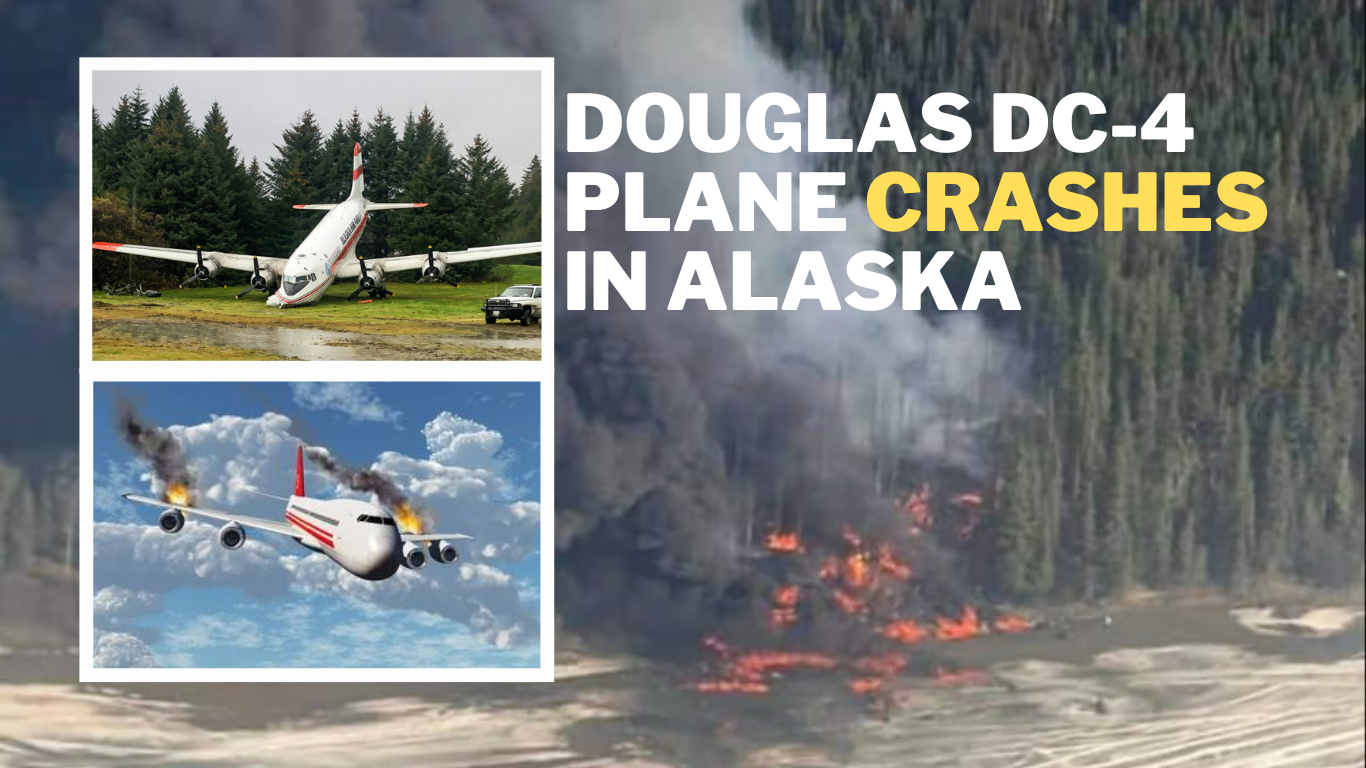
Douglas DC-4 plane crashes in Alaska
Brief: A Douglas DC-4 crashed with two occupants on board in Fairbanks, Alaska. Two … Read more

Congress Approves Legislation Potentially Leading to TikTok Ban in the US
TikTok Ban: Congress Approves Legislation, Paving the Way for Potential Prohibition TikTok ban The … Read more

Tesla Stock Surges 13% Following Musk’s Announcement of Plans to Launch Affordable Electric Vehicle
Brief: Tesla has experienced its most significant drop in revenue since 2012, with a … Read more

FX’s historical drama “Shōgun,” Season 2 set in the Edo-era Japan
Brief: FX’s historical drama “Shōgun,” set in the Edo-era Japan, has wrapped up. The … Read more

Minnesota State Senator Arrested: Nicole Mitchell Held on Suspicion of Burglary
Brief: Minnesota State Senator Arrested on Monday in Detroit Lakes, Minnesota. Mitchell on suspicion … Read more
