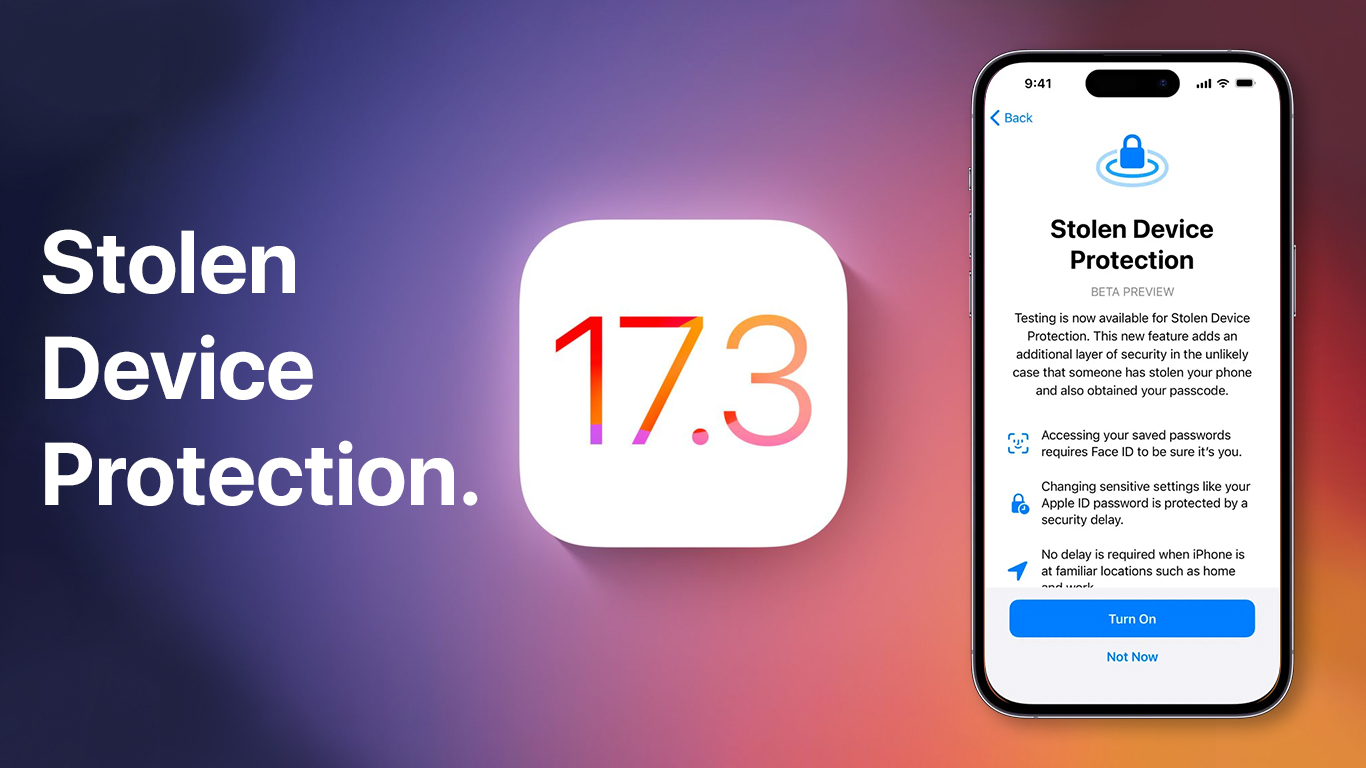How to turn on Stolen Device Protection?
Ensure that your iPhone is operating on the most recent system, iOS 17.3. To verify, navigate to Settings > General > Software Update.
Once in the settings, type "Stolen Device Protection" into the search bar at the top of your screen. Once you see the option, tap on it promptly, as recommended by Apple.
Even if you've enabled "Automatic Updates," it's often necessary to manually tap into your settings to ensure the update is applied. This is a common experience, with many users having to initiate the update manually despite having the feature turned on.
For iPhones with Face ID, tap Face ID & Passcode, and enter your passcode. For iPhones with a Home button, tap Touch ID & Passcode, and enter your passcode. Scroll down to the Stolen Device Protection section, then tap Turn On Protection. Note: If you can't find the Stolen Device Protection section, you might need to set up Face ID or Touch ID first.
What does this new Stolen Device Protection Do?
After enabling this feature, unauthorized access by a thief is restricted. Additional authentication is now required to access certain information on your iPhone. Additionally, it prevents specific changes if your location is not recognized as trusted, such as outside your home or office.
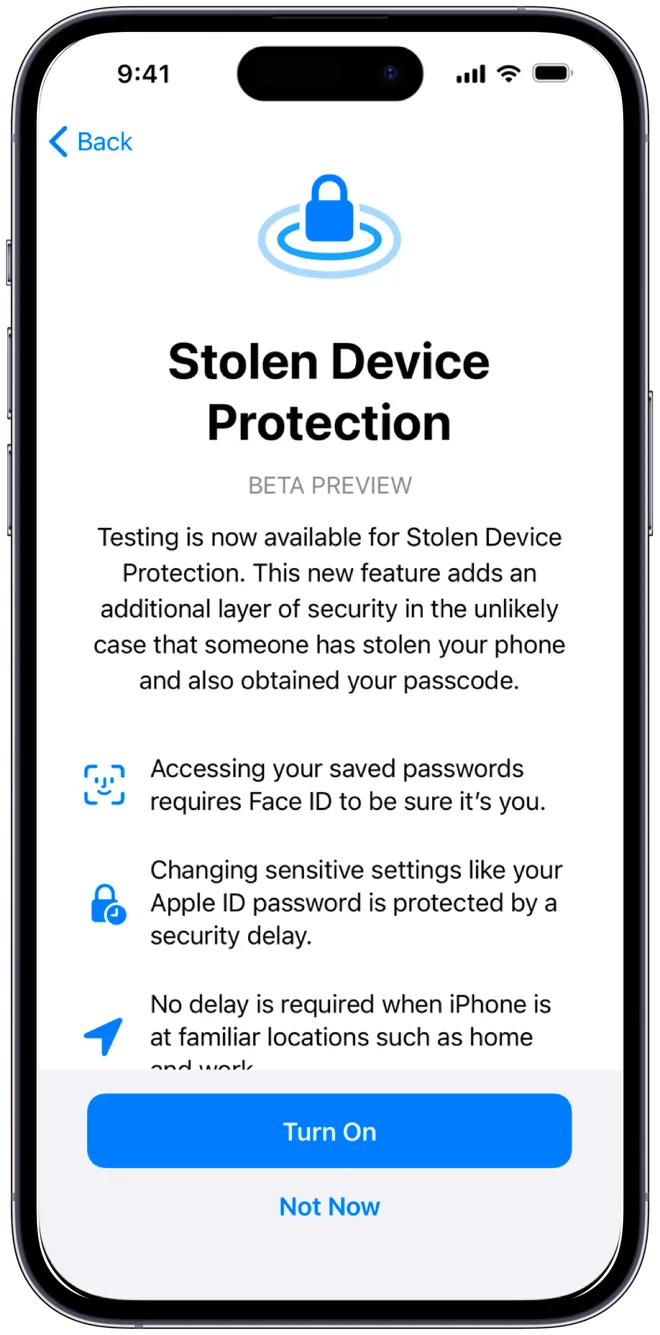
In such situations, Apple emphasizes that authentication through Face ID or Touch ID is necessary for specific actions, including:
- Utilizing passwords or passkeys saved in Keychain
- Using saved payment methods in Safari (autofill)
- Disabling Lost Mode
- Erasing all content and settings
- Applying for a new Apple Card
- Viewing the Apple Card virtual card number
- Engaging in certain Apple Cash and Savings activities in Wallet (e.g., transfers)
- Using your iPhone to set up a new device (e.g., Quick Start)
To ensure your iPhone recognizes familiar locations, return to Settings > Privacy & Security > Location Services > scroll to System Services at the bottom > Significant Locations, and make sure it's turned "On."
Are there any reasons to avoid utilizing Stolen Device Protection?
The only inconvenience of having this feature enabled is when you're looking to switch to a new device. In such cases, you'll need to wait for an hour before making the transition.
Although not foolproof, implementing these measures is a significant step in impeding the rise of this crime trend. Many individuals mistakenly believe that using an Apple device makes them immune to hacking, theft, or scams.
While Apple excels in security compared to others and claims to work diligently to safeguard users from evolving threats, it is crucial for journalists like Stern, as well as all users, to demand that Apple remains committed to advancing protections and ensuring the security of user accounts.
Read more such news on techinsighttoday
Thank you so much for reading.